Scratch benefits
Scratch has numerous benefits for kids who become initial programmers. Scratch makes it easy for children to create interactive programs and games that help develop their creativity and thinking skills. In addition, Scratch provides an opportunity to learn about programming and computers in general.
Scratch is a programming language designed specifically for kids. This programming language uses a block structure, thanks to which a program can be easily created from separate blocks by dragging and dropping them in the right order. Scratch lets you create engaging and interactive programs, as well as games, animations, and more.
In this article, we'll explain in detail how the platform works, how to register on the Scratch website, and create a simple game.
So first things first.
How do I start using Scratch?
Using Scratch is quite simple:
Step 1: Register
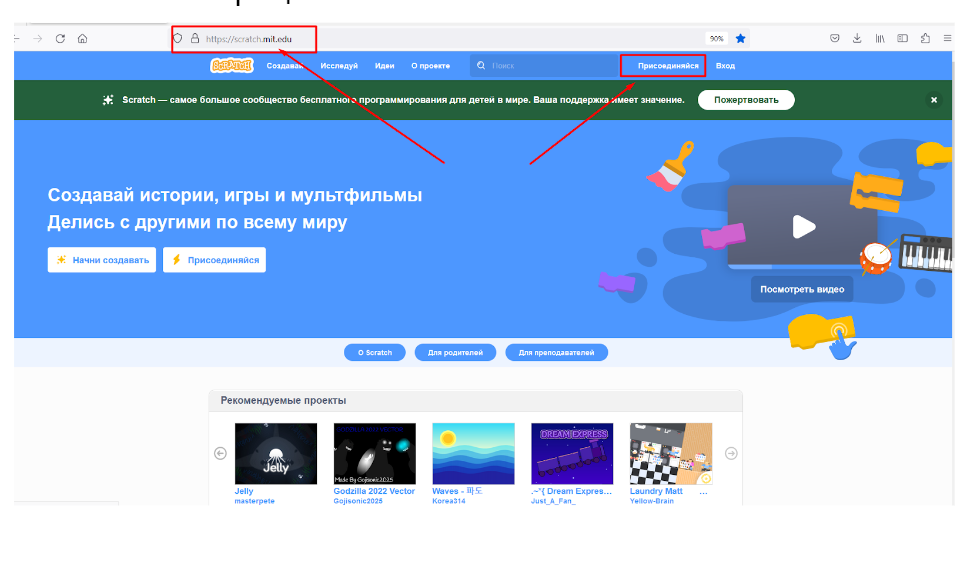
Step 2: Creating a New Project
When you have registered on the site, we create a new project. Click on the “Create” button — “New Project” on the main page.
.png)
You'll see an empty workspace that you need to fill with game elements.
.png)
Step 3: Creating a simple Scratch game
Scratch backgrounds
Start by creating the background for your game.
You can also choose backgrounds in Scratch from the library, create them yourself, or download them from a computer.
Click on the “backgrounds” tab in the left column — a library will open — select an image to use.
.png)
.png)
Scratch sprites
Scratch sprites are graphic images that are used in programs and are on stage. To create sprites, you can use ready-made images from the library or create them yourself. You can use sprites to create animations, games, and other projects.
You need to add sprites to the game to create objects that represent characters and objects that earn points, such as stars. To do this, go to the “sprites” tab and select the images of the objects you would like to add.
.png)
.png)
Scratch blocks
Once you've added objects, characters, and backgrounds, you need to start animating and manipulating them.
Scratch uses a variety of blocks that can be dragged and combined to create a program. You can simply drag blocks with the mouse, or use the keys on the keyboard. In addition, blocks have different colors that are used to determine the type of block (execution, control, input, or output).
Place the blocks in the right order and start your game by clicking on the green flag in the upper right corner.
.png)
.png)
Scratch extensions
Various extensions can be used to increase the functionality of Scratch. You can find them by clicking on the button in the lower left corner.
These include music, text to speech, pen, video recognition, and a translator. They help create interesting and varied projects.
Other features are compatible with robotic kits and allow robots to be programmed.
.png)
.png)
Step 4: Learn how to quickly start coding in Scratch in a free class at ProgKids Online School
Scratch is a great way to start learning programming. If you need more help, we recommend that you try ProgKids online courses. We offer Scratch classes for kids as young as 7 years old. We truly believe in the importance of this area of knowledge and will help your child acquire the skills they need to succeed in the future.
At our school, we teach students how to create better games, not just repeat the creation of a standard game. We teach you every possible way to create a game so your kids can create their own games with unique elements.
Sign up for a free trial lesson and start your journey into the world of programming. We'll be happy to help you succeed in this amazing area of expertise!






















